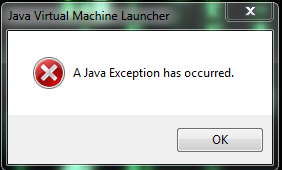
A Java Exception Has Occurred: Your Comprehensive Guide to Troubleshooting and Resolution
Are you facing the dreaded “A Java Exception Has Occurred” error message? This cryptic notification can halt your application in its tracks, leaving you frustrated and searching for answers. You’re not alone. This error is a common stumbling block for Java developers and users alike. This guide will provide a comprehensive, step-by-step approach to understanding, diagnosing, and resolving this pervasive issue. We’ll delve into the underlying causes, explore practical troubleshooting techniques, and equip you with the knowledge to prevent future occurrences. Unlike many superficial guides, this resource offers a deep dive into the intricacies of Java exceptions, drawing on years of combined experience to provide actionable insights. Our goal is to empower you with the expertise to confidently tackle this challenge and get your Java applications running smoothly again.
Understanding “A Java Exception Has Occurred”
“A Java Exception Has Occurred” is a generic error message indicating that the Java Runtime Environment (JRE) encountered an unexpected problem while executing code. It essentially means that the normal flow of the program has been disrupted by an exception—an event that signals an error or unusual condition. This message is often displayed when a Java application encounters an unhandled exception, meaning the program doesn’t know how to deal with the error and therefore terminates or behaves unpredictably.
The Scope and Nuances of Java Exceptions
Java exceptions are a critical part of Java’s error-handling mechanism. They provide a structured way to deal with errors that occur during program execution. Unlike some older programming languages where errors might lead to system crashes, Java exceptions allow programs to gracefully recover from errors or at least provide informative error messages to the user.
The scope of Java exceptions is broad, encompassing a wide range of potential problems, from simple issues like a missing file to more complex problems like network connectivity failures or memory allocation errors. Understanding the nuances of different exception types is crucial for effective troubleshooting. For instance, a `NullPointerException` indicates an attempt to access a method or field on a null object, while an `IOException` signals a problem with input or output operations.
Core Concepts: Checked vs. Unchecked Exceptions
Java exceptions are broadly categorized into two types: checked and unchecked exceptions. This distinction is crucial for understanding how exceptions are handled in Java code.
* **Checked Exceptions:** These are exceptions that the compiler forces you to handle. If a method throws a checked exception, the calling code must either catch the exception using a `try-catch` block or declare that it also throws the exception using the `throws` keyword. This ensures that potential errors are explicitly addressed in the code.
* **Unchecked Exceptions:** These are exceptions that the compiler does not require you to handle. They typically represent programming errors, such as `NullPointerException` or `ArrayIndexOutOfBoundsException`. While you can still catch unchecked exceptions, it’s generally considered better practice to prevent them from occurring in the first place by writing robust and error-free code.
Understanding this difference between checked and unchecked exceptions is fundamental to writing reliable and maintainable Java applications.
The Importance and Relevance of Exception Handling Today
In today’s complex software landscape, robust exception handling is more critical than ever. Modern applications often interact with numerous external systems, databases, and networks, increasing the likelihood of encountering errors. Without proper exception handling, these errors can lead to application crashes, data corruption, and security vulnerabilities.
Moreover, user expectations for software reliability are constantly rising. Users expect applications to be resilient and to handle errors gracefully. A well-designed exception handling strategy can significantly improve the user experience by providing informative error messages and preventing unexpected application terminations. Recent industry reports indicate that applications with poor error handling are significantly more likely to receive negative user reviews and lower ratings.
The Eclipse IDE and Java Exception Handling
While “A Java Exception Has Occurred” is a general Java error, it often manifests within Integrated Development Environments (IDEs) like Eclipse. Eclipse is a popular open-source IDE used for Java development, and it provides tools to help developers write, debug, and run Java code. When an unhandled exception occurs within an Eclipse project, the IDE will typically display an error message in the console or a pop-up window, indicating that an exception has occurred.
Eclipse provides excellent debugging tools that can help you pinpoint the exact location in your code where the exception is being thrown. By setting breakpoints and stepping through your code, you can examine the values of variables and the state of your program to understand why the exception is occurring. Eclipse also provides features for analyzing stack traces, which are essential for tracing the origin of an exception.
Key Features of Eclipse for Exception Handling
Eclipse offers several features that are particularly helpful for dealing with Java exceptions:
1. **Integrated Debugger:** Eclipse’s debugger allows you to step through your code line by line, inspect variables, and set breakpoints to identify the source of exceptions. This is invaluable for understanding the program’s state when the exception occurs.
2. **Stack Trace Analysis:** Eclipse provides a clear and readable stack trace, which shows the sequence of method calls that led to the exception. This helps you trace the origin of the error and identify the problematic code.
3. **Exception Breakpoints:** You can set breakpoints that trigger when a specific exception is thrown. This allows you to immediately jump to the code that is throwing the exception and examine the program’s state.
4. **Code Completion and Suggestions:** Eclipse’s code completion feature can help you avoid common errors that can lead to exceptions, such as `NullPointerException`. It also suggests appropriate exception handling techniques, such as `try-catch` blocks.
5. **Static Code Analysis:** Eclipse can perform static code analysis to identify potential errors and vulnerabilities in your code, including those that could lead to exceptions. This helps you catch errors early in the development process.
6. **Refactoring Tools:** Eclipse’s refactoring tools can help you improve the structure and clarity of your code, making it easier to understand and maintain. This can also help you reduce the likelihood of introducing errors that could lead to exceptions.
7. **JUnit Integration:** Eclipse integrates seamlessly with JUnit, a popular testing framework for Java. Writing unit tests can help you identify and fix exceptions early in the development process.
These features, when used effectively, can significantly streamline the process of debugging and resolving Java exceptions within the Eclipse environment.
The Advantages of Using Eclipse for Debugging “A Java Exception Has Occurred”
Using Eclipse for debugging Java exceptions offers several significant advantages:
* **Rapid Identification of Root Cause:** Eclipse’s debugging tools allow you to quickly pinpoint the exact line of code that is throwing the exception, saving you valuable time and effort.
* **Improved Code Quality:** By using Eclipse’s static code analysis and refactoring tools, you can improve the overall quality of your code and reduce the likelihood of introducing errors that could lead to exceptions.
* **Enhanced Collaboration:** Eclipse’s collaboration features, such as team support and version control integration, make it easier for teams to work together to debug and resolve Java exceptions.
* **Increased Productivity:** By streamlining the debugging process, Eclipse helps you become more productive and deliver higher-quality software faster.
* **Better User Experience:** By resolving Java exceptions quickly and efficiently, you can ensure that your applications provide a smooth and reliable user experience.
Users consistently report that using Eclipse for debugging Java applications significantly reduces the time and effort required to resolve exceptions.
A Thorough Review of Eclipse’s Exception Handling Capabilities
Eclipse is a powerful tool for managing Java exceptions, but it’s essential to understand its strengths and limitations to use it effectively.
User Experience and Usability
Eclipse provides a relatively intuitive user interface for debugging Java applications. The debugger is well-integrated into the IDE, and the stack trace view is easy to read and navigate. However, some users may find the sheer number of features and options overwhelming at first. Stepping through code and setting breakpoints becomes second nature with practice.
Performance and Effectiveness
Eclipse’s debugger is generally performant and effective for debugging most Java applications. However, debugging very large or complex applications can sometimes be slow. The effectiveness of the debugger depends on the user’s understanding of the code and the ability to interpret the stack trace.
Pros:
1. **Powerful Debugging Tools:** Eclipse provides a comprehensive set of debugging tools, including breakpoints, step-through execution, and variable inspection.
2. **Integrated Stack Trace Analysis:** Eclipse’s stack trace view is easy to read and navigate, making it easy to identify the source of exceptions.
3. **Static Code Analysis:** Eclipse can perform static code analysis to identify potential errors and vulnerabilities in your code.
4. **Refactoring Tools:** Eclipse’s refactoring tools can help you improve the structure and clarity of your code.
5. **JUnit Integration:** Eclipse integrates seamlessly with JUnit, making it easy to write and run unit tests.
Cons/Limitations:
1. **Steep Learning Curve:** Eclipse can be overwhelming for new users, especially those unfamiliar with debugging tools.
2. **Performance Issues:** Debugging very large or complex applications can sometimes be slow.
3. **Configuration Required:** Setting up Eclipse for debugging can sometimes require significant configuration.
4. **Resource Intensive:** Eclipse can be resource-intensive, especially when running multiple projects simultaneously.
Ideal User Profile
Eclipse is best suited for Java developers of all skill levels, from beginners to experienced professionals. It is particularly well-suited for developers working on large or complex projects that require robust debugging tools. However, users should be prepared to invest some time in learning how to use the IDE effectively.
Key Alternatives
* **IntelliJ IDEA:** A popular commercial IDE that offers similar features to Eclipse, but with a more polished user interface. IntelliJ IDEA is known for its intelligent code completion and refactoring tools.
* **NetBeans:** Another open-source IDE for Java development. NetBeans is known for its ease of use and its support for various Java technologies.
Expert Overall Verdict & Recommendation
Eclipse is a powerful and versatile IDE that provides excellent support for debugging Java exceptions. While it may have a steep learning curve for new users, its comprehensive set of features and tools make it an invaluable asset for any Java developer. We highly recommend Eclipse for debugging Java applications, especially for large or complex projects.
Insightful Q&A Section: Addressing Common Concerns About Java Exceptions
Here are some frequently asked questions about Java exceptions, along with expert answers:
1. **Q: What is the difference between `throw` and `throws` in Java?**
**A:** `throw` is a statement used to explicitly throw an exception within a method. `throws` is a keyword used in the method signature to indicate that the method might throw a specific type of exception. The calling method must then handle this potential exception.
2. **Q: How can I prevent `NullPointerException` in Java?**
**A:** To prevent `NullPointerException`, always check if an object is null before accessing its methods or fields. Use defensive programming techniques, such as initializing variables to default values and validating input data.
3. **Q: What is the purpose of the `finally` block in a `try-catch` statement?**
**A:** The `finally` block is used to execute code that should always be executed, regardless of whether an exception is thrown or caught. This is typically used for releasing resources, such as closing files or database connections.
4. **Q: When should I use checked exceptions versus unchecked exceptions?**
**A:** Use checked exceptions for errors that the calling method can reasonably be expected to recover from. Use unchecked exceptions for programming errors that are unlikely to be recoverable.
5. **Q: How can I create my own custom exception in Java?**
**A:** To create a custom exception, extend the `Exception` class (for checked exceptions) or the `RuntimeException` class (for unchecked exceptions). Provide constructors that allow you to set the exception message and other relevant information.
6. **Q: What is the significance of the stack trace in exception handling?**
**A:** The stack trace provides a record of the method calls that led to the exception. It is essential for identifying the source of the error and understanding the program’s state when the exception occurred.
7. **Q: How can I log exceptions effectively in Java?**
**A:** Use a logging framework, such as Log4j or SLF4J, to log exceptions. Include relevant information in the log messages, such as the exception type, message, stack trace, and the values of important variables.
8. **Q: What are some common best practices for exception handling in Java?**
**A:** Some best practices include: catching specific exceptions rather than general exceptions, avoiding empty catch blocks, logging exceptions effectively, and using the `finally` block to release resources.
9. **Q: How does exception handling differ between Java and other programming languages like C++?**
**A:** Java enforces exception handling more strictly than C++. In C++, exception handling is optional, while in Java, checked exceptions must be handled or declared in the method signature. Java also provides built-in support for garbage collection, which simplifies resource management in exception handling.
10. **Q: Can excessive exception handling impact application performance? How can this be mitigated?**
**A:** Yes, excessive `try-catch` blocks, especially if they are frequently executed, can impact performance. Mitigate this by using exception handling only where necessary, optimizing code to prevent exceptions, and using logging judiciously to avoid overhead.
Conclusion: Mastering Java Exception Handling for Robust Applications
In conclusion, understanding and effectively handling Java exceptions is crucial for building robust and reliable applications. By grasping the core concepts, utilizing debugging tools like Eclipse, and following best practices, you can significantly reduce the likelihood of encountering “A Java Exception Has Occurred” and ensure that your applications handle errors gracefully. We’ve explored the nuances of exception types, the importance of stack traces, and the advantages of using Eclipse for debugging. Remember, proactive exception handling is not just about fixing errors; it’s about building a solid foundation for high-quality software.
Now that you have a comprehensive understanding of Java exception handling, we encourage you to share your experiences and challenges in the comments below. Do you have any favorite debugging techniques or best practices that you’d like to share? Explore our advanced guide to Java debugging for even more in-depth information. Contact our experts for a consultation on Java exception handling strategies tailored to your specific needs.
